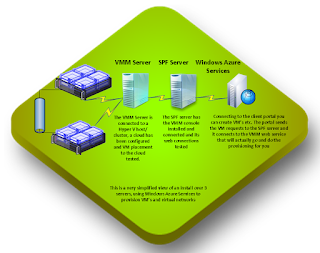Windows Azure Services for Windows Server is one of the most exciting new
updates for System Center and Private Cloud computing. The first thing you may
think when you see the client portal is "That looks just like Azure", and that's
because the Windows Azure Services team get access to nearly all of the Azure
code. Nearly all because its missing some critical components like billing. If
you think about getting access to Azure code that's a really big deal. It means
that you can get a lot of the Azure code and run it local in your own IT
environment. So lets start off with an explanation of how this works. We are
going to start off with a very simplified view of the Windows Azure Services
environment, it is intended to give you an overview of how it works and is
not recommended for a production web hoster for example
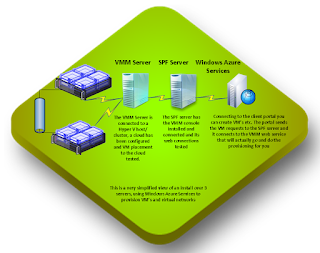
So what we have here is a Hyper V cluster (but you could also be using ESX or
ZEN) that is acting as a hyper visor, Virtual Machine Manger (VMM) is managing
your hyper visor environment and into this environment you have deployed at
least one cloud. This is the standard System Center cloud stack. The next two
components are the magic that make this work. The first component is
Service Provider Framework 
(SPF), SPF is a web services that connects to VMM and exposes VMM admin
tasks to the web. SPF has become a simple install that requires almost
no configuration and requires that the VMM console be installed and configured
to connect to the VMM server. Lastly we have the Windows Azure Services
installed on a single server (not recommended for production). The install
creates a ton of web sites, 12 to be exact and there are 2 that are of interest
straight away, the admin portal https://servername:30091 and the tenant portal
on https://servername:30081. Using the admin portal you can:
- Connect to your VMM environment, define your plans and link them to your
clouds
- Configure user accounts to access the tenant site. Right now the user
access is only through an email/password combination and is not
AD integrated (yet).
- Configure your data base servers SQL or MYSQL
- Configure a connection for web site deployment
From the tenant site you will have access to;
- Create and manage VM's
- Create virtual networks
- Create SQL DB's
In the image below you can see the tenant
portal connected to a VM. Once a VM has been created in the portal we get a
performance view of CPU, Storage and Network on the top, with VM management
tools like a RDP to make a console connection and a number of VM tasks direct
from the portal, and lastly we get the quick glance view to cover things like
the VM name, IP and OS type.
So we are not using AD integration for user access is this really suitable to
the enterprise? With this version there is no AD integration but you could use
a System Center Orchestrator to import users from AD and pre-populate accounts
for us. The features and power of this product make it a fit for the Hoster and
Enterprise client alike and future releases of Windows Azure Services are only
likely to get better.
So what are your next steps? Well to start off
download the bits you need to get started with the portal and you can get them
here